Help Section
Setup Auto Forwarding with GMail
- AUTHOR:
- Administrator
- DATE ADDED:
-
28 December 2016
- LAST REVISED:
- Wednesday, 4 february 2024
- HITS:
- 2207
- RATING:
-
- VOTE THIS:
-
 - - 
- FAVOURED:
-
0

ANSWER
| Directions: | It should look like this: | To setup multiple GMail accounts to use with the CL Auto Poster, do the following steps for each email you create: - 1. Create GMail account at http://www.gmail.com
- 2. Click the "Settings" Tab in the upper right hand corner while you are logged in. This is "Step 1" in the screenshot to the right
- 3. Select the "Forwarding and POP" tab near the middle of the page. This is "Step 2" in the screenshot to the right.
- 4. Checkbox next to "Forward a copy of incoming mail to {your main email}. Inside the box you will put the main email account that you used in your POP settings. This is the main email account that the CL Auto Poster will check all email for. This is "Step 3 " in the screenshot to the right.
| 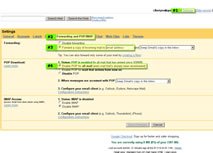
click the image to enlarge it |
Category
Software Use and Responsibility: As owner of Craigslist Auto Poster you are responsible for the the use of this software as noted and outlined in our disclaimer. Craigslist Auto Poster is not designed nor intended to be used as a spam tool, though rather a ad management tool for you to post, edit, and delete your listings with Craigstlist.org.
|
|