| Directions: | It should look like this: |
Setting up POP3 Access with gmail is very simple. Just follow the steps: - 1. Create/Log ingo your GMail account at http://www.gmail.com
- 2. Click the "Settings" Tab in the upper right hand corner while you are logged in. This is "Step 1" in the screenshot to the right
- 3. Select the "Forwarding and POP" tab near the middle of the page. This is "Step 2" in the screenshot to the right.
- 4. Checkbox next to "Enable POP for mail that arrives from now on". This is "Step 3" in the screenshot to the right.
- 5. Click "Save Changes"
| 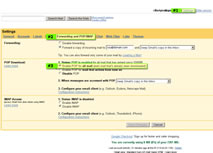
click the image to enlarge it |
You should also Enable "Less secure apps" option
here in your gmail settings if you still have issues with email verification.